Your cart is currently empty!
How To Create A Tag Manager Account
This tutorial goes through the basic setup of your domain in Google Tag Manager and connecting your Tag Manager account to your Shift4Shop store.
Step 1: Login
- Log into your Google or Gmail account.
- Go to https://tagmanager.google.com/
- Note: for users who just need to connect to their Shift4Shop store skip to Step 3.
Step 2: Create a new account
Note: It is recommended that each web domain has its own account.
- Click Create Account button.
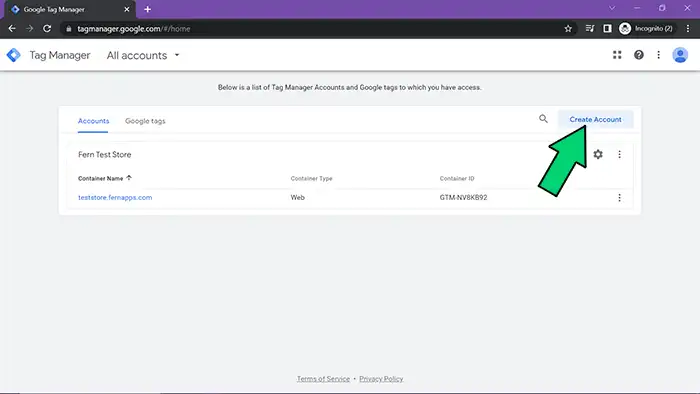
- Enter account name, country, and share preference.
- Enter container name, and select Web for target platform.
- Click Create.
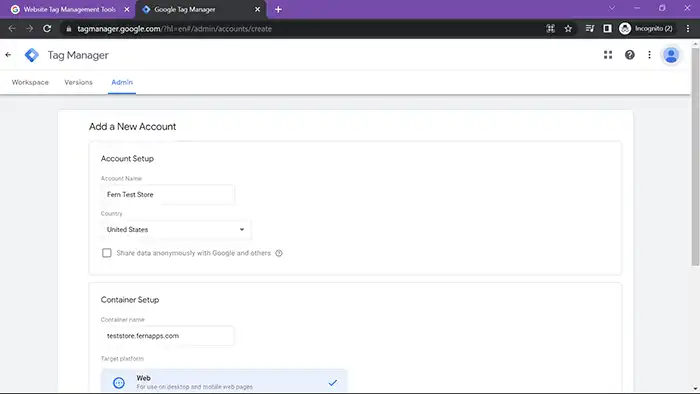
- Click Yes to accept terms of service.
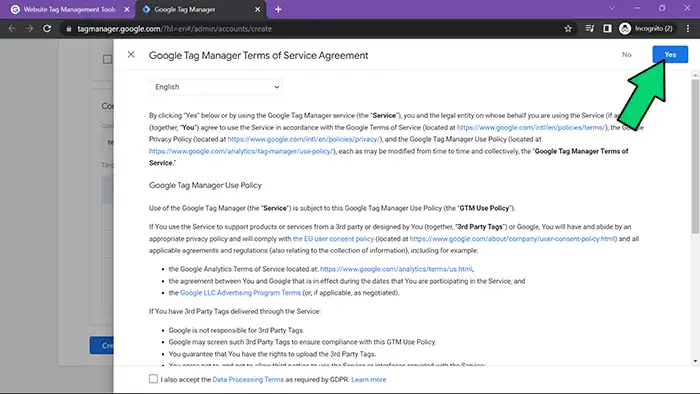
- In the Install Google Tag Manager popup copy <head> code.
- Close popup, and skip to Step 3b.
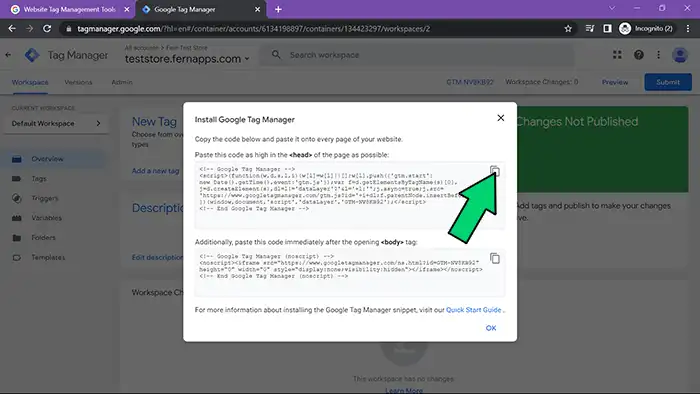
Step 3: Connect to your Shift4Shop store
Step 3a: Get Tag Manager snippet
- From your Google Tag Manager home screen select your Shift4Shop store domain’s container to get to the container overview page.
- Click link for GTM container ID.
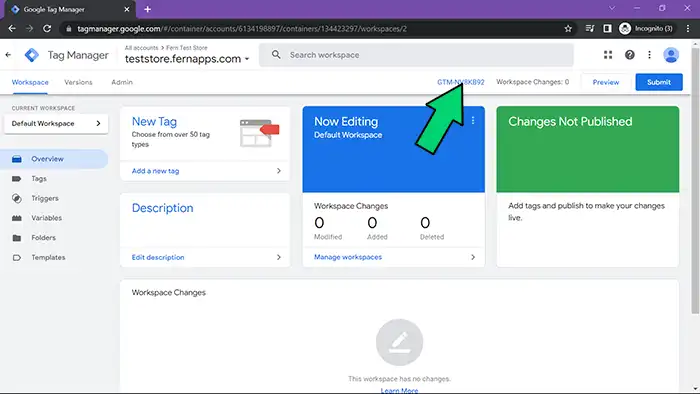
- In the Install Google Tag Manager popup copy <head> code.
- Close popup.
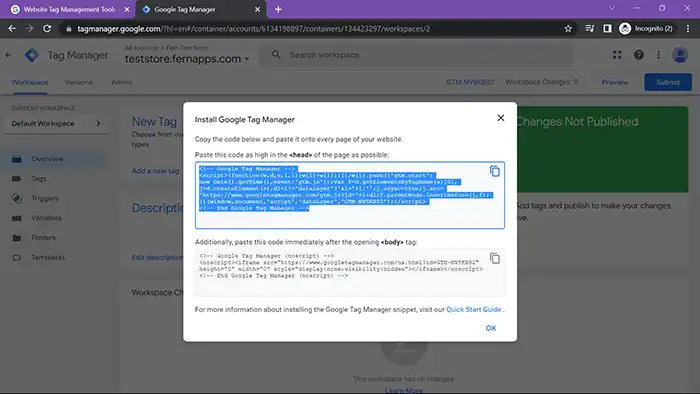
Step 3b: Add snippet to Shift4Shop store
- Log into your Shift4Shop store admin dashboard.
- In dashboard menu, expand Marketing.
- Go to SEO Tools.
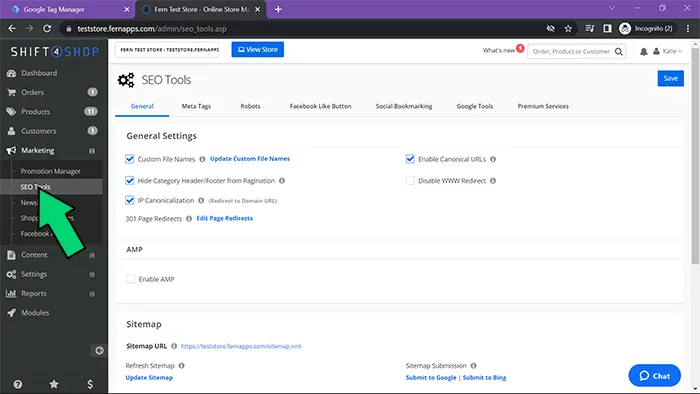
- Select Google Tools tab.
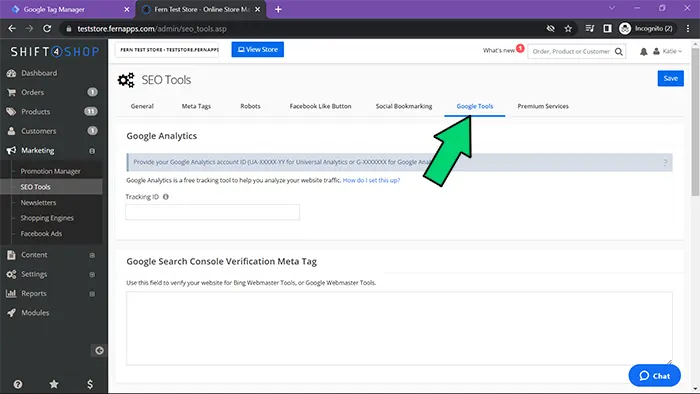
- Scroll down, and check Enable Google Tag Manager checkbox.
- Paste your copied snippet in the Google Tag Script field.
- Click Save.
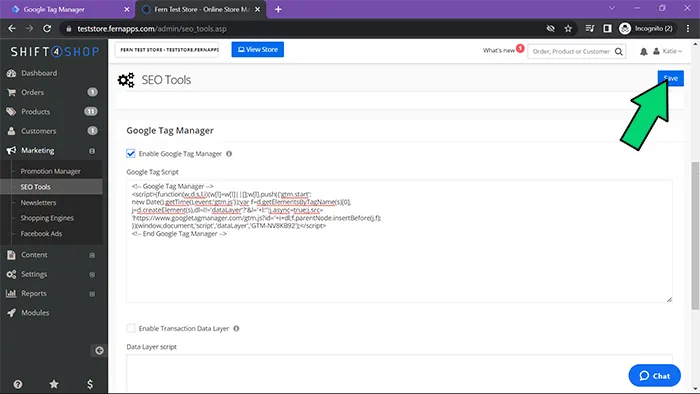
Step 4: Have a GA4 account?
- YES – Great! You are ready to setup the Funnel Analytics app.
- NO – No problem, setup an account now.